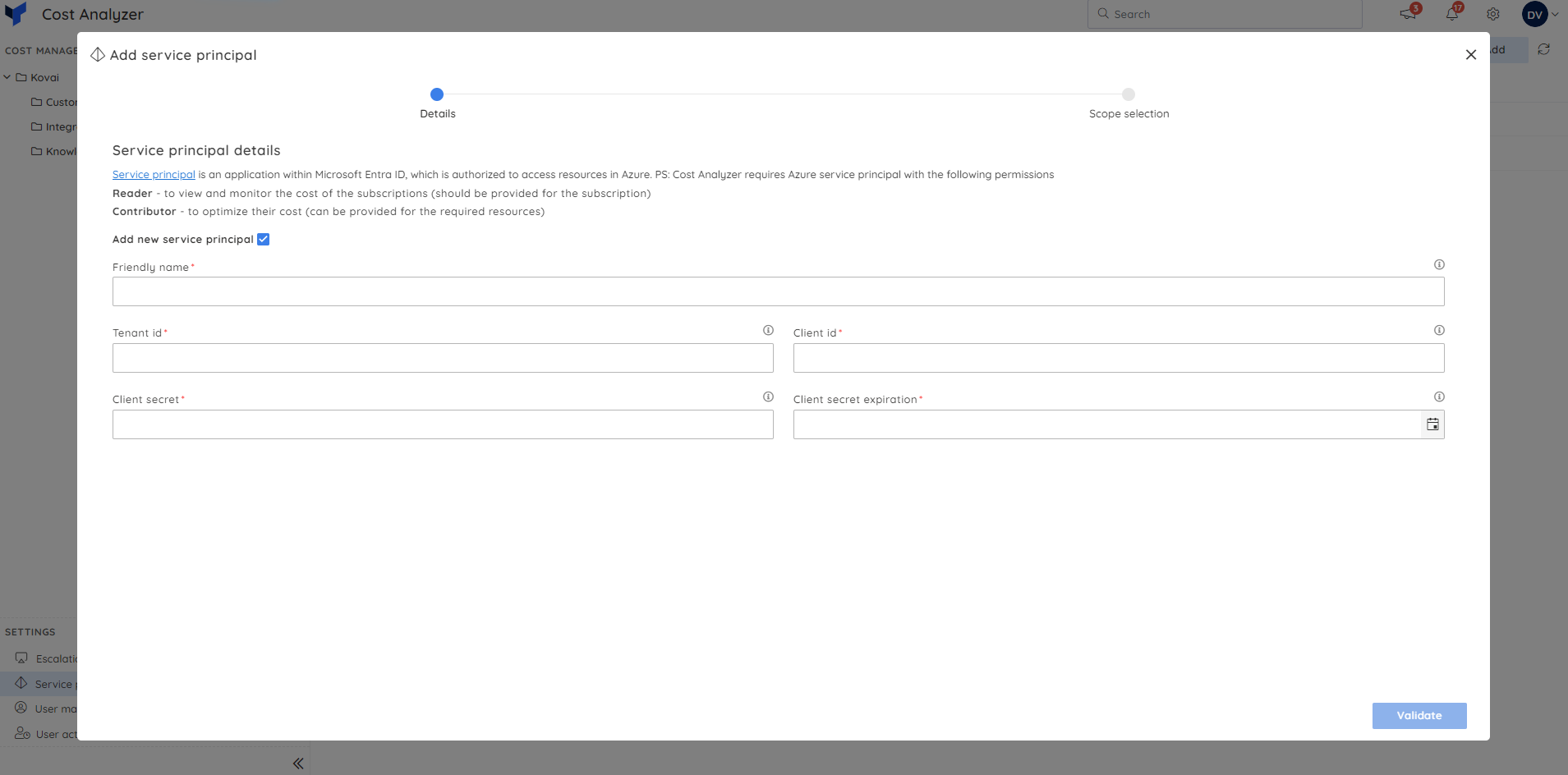- 14 Mar 2024
- 1 Minute to read
- Print
- DarkLight
- PDF
Service Principal Management
- Updated on 14 Mar 2024
- 1 Minute to read
- Print
- DarkLight
- PDF
Introduction
The first step in getting started with Cost Analyzer in Turbo360 is to add a Service Principal with reader access.
Service Principal is an application within Azure Active Directory, which is authorized to access resources in Azure Stack.
Turbo360 uses the authentication tokens of the Service Principal to manage the resources.
Client secret expiry
Turbo360 allows users to configure the same date as the Azure portal to notify users 7 days before the expiration date to change the Client secret.
Users can change the Client secret expiry date when adding or editing a Service Principal during Service Principal management.
Add a Service Principal
- Navigate to Service principals section and click Add.
- Users can reuse any existing Service Principal or add a new one by clicking the available checkbox.
- Provide a name and Subscription information such as Tenant id, Client id, and Client secret expiration date.
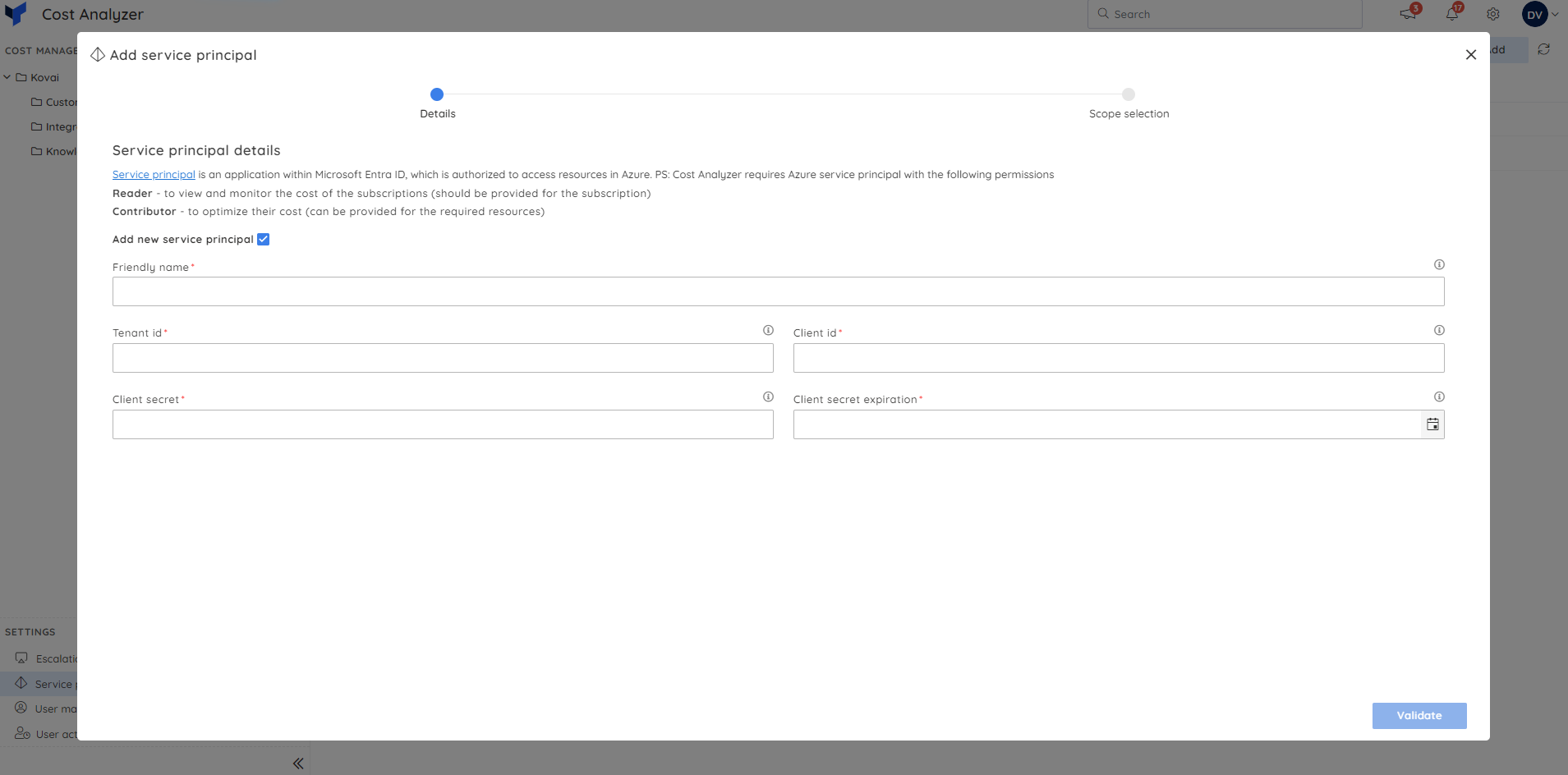
- Click Validate.
- Upon successful validation, click Next.
- Define the scope for Cost management groups which involves selection of subscriptions and other filters like resource groups, types, etc.
By checking the boxes next to the required subscriptions and clicking Apply, it is possible to grant access for multiple subscriptions to similar cost management groups at once.

- Click Add.
Update a Service Principal
- Click Edit icon next to any available Service Principal in Service principals section.
- The client secret and secret expiration date can be modified.
- Click Validate.
- Click Next upon successful validation.
- The scope of Cost management groups can be updated.

- Click Update.
Remove a Service Principal
- Click Delete icon next to the desired Service Principal in Service principals section
- Click Delete in the confirmation box