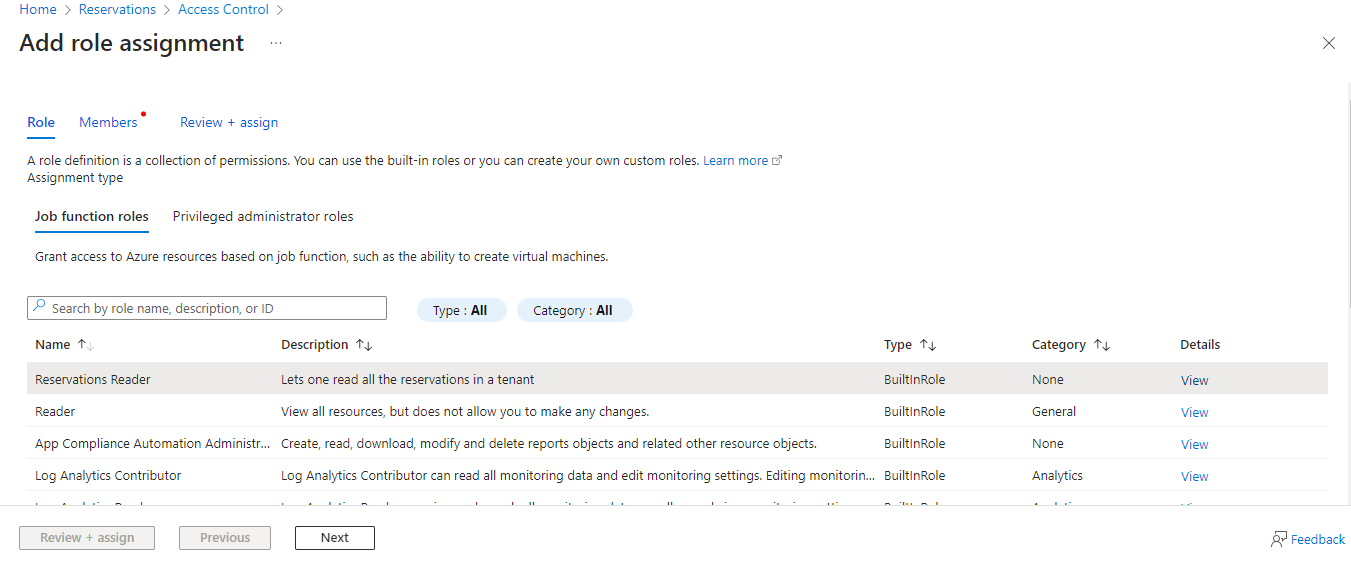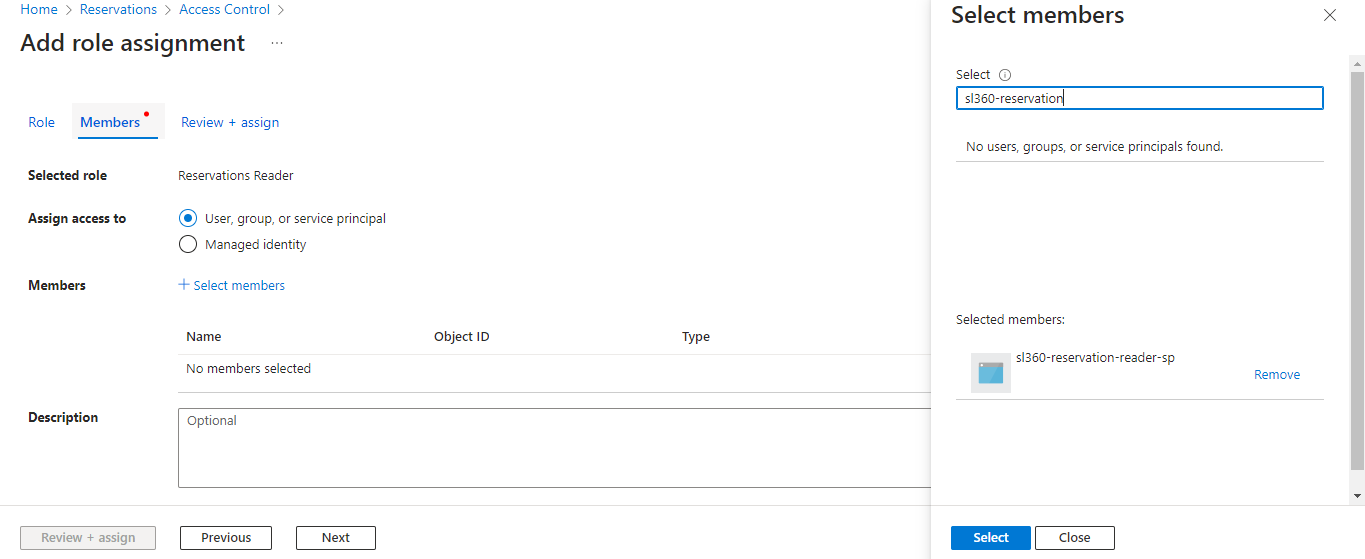- 12 Feb 2024
- 3 Minutes to read
- Print
- DarkLight
- PDF
Reservations
- Updated on 12 Feb 2024
- 3 Minutes to read
- Print
- DarkLight
- PDF
Introduction
Reservations help reduce the cost of Azure services by discounting pay-as-you-go pricing with 1- or 3-year purchasing commitments.
Service Principal Access
Reservation Reader access must be provided to the Service Principal to view reservations and reservation-based recommendations.
Follow the below steps to provide Reservation Reader access to the Service Principal:
Navigate to the Reservations section in Azure Portal by searching Reservations in the search bar
Select the Role assignment option

Select Add role assignment -> Reservation Reader from the available Job function roles
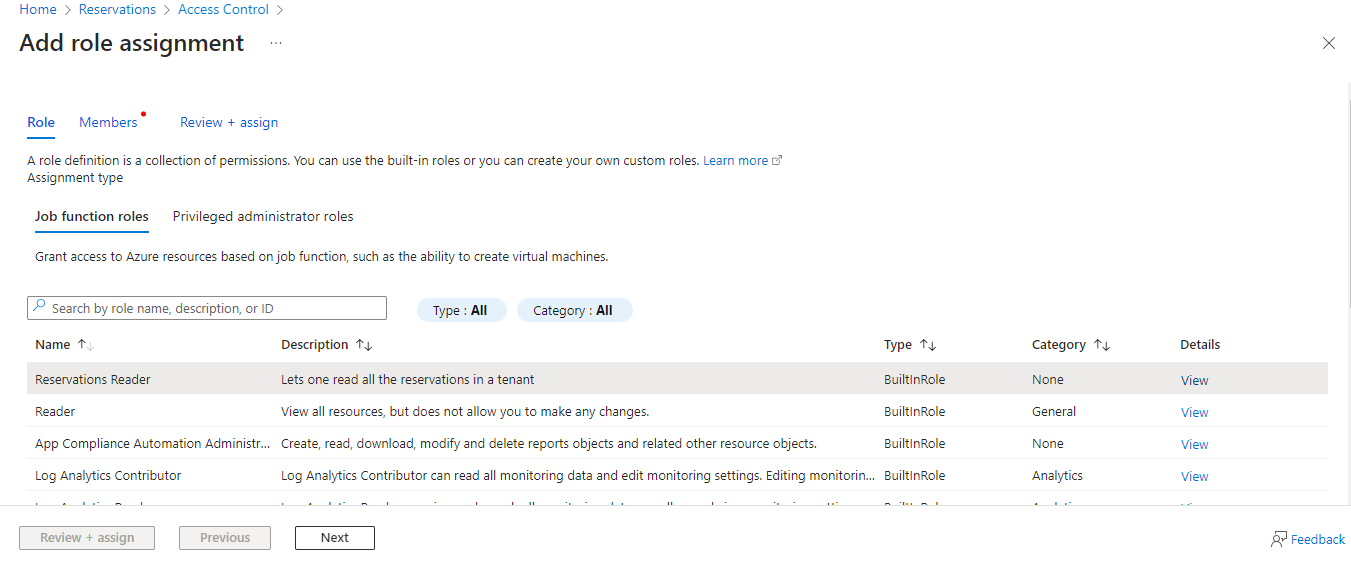
Click Next and Select the required service principal by clicking the Select members option
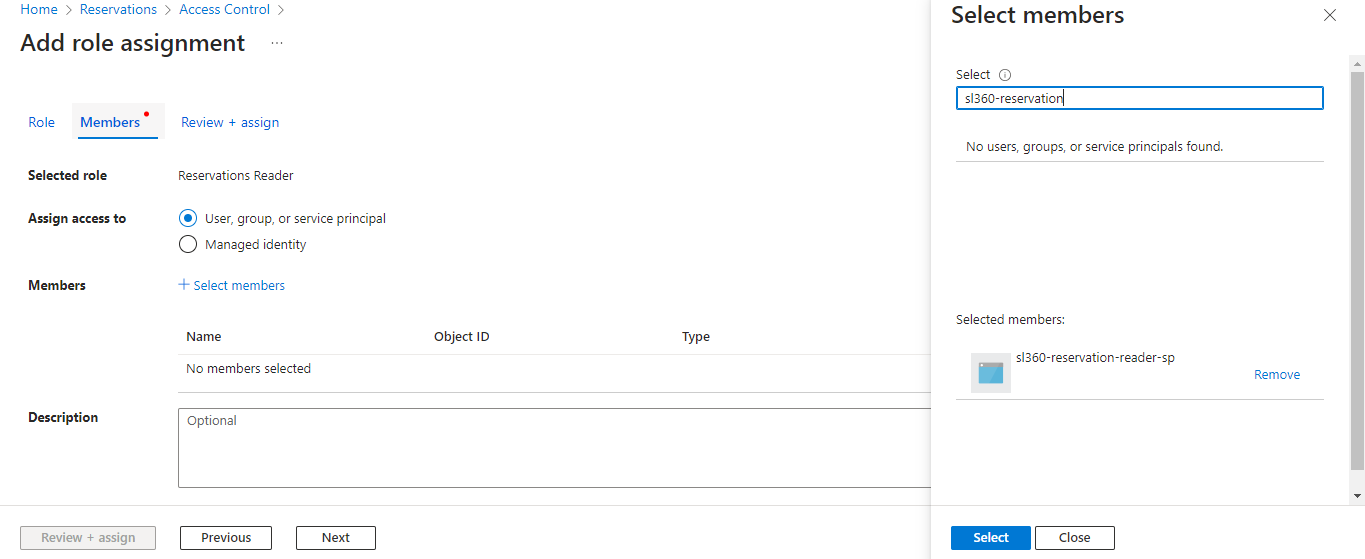
Click Select and complete the process by selecting the Review + assign option
Reservations in Cost groups
Cost Analyzer provides detailed information about the resources for which reservations have been purchased and provide recommendations based on reservations to optimize cost and improve performance.
Navigate to the following path to view Reservation recommendations: Cost management group -> Optimization -> Reservation recommendations.
The subscriptions having access to the cost group will be used to fetch the information on Azure resources and their current SKU values.
- You can view detailed information about reservations in the Summary, where the list of resources utilizing purchased reservations can be accessed by clicking View in Purchased reservation details card.
This list displays all resource types for which reservations are purchased, irrespective of those only supporting the recommendations.

Recommendations
Recommendations are currently only available for the following resource types and are provided based on their SKU:
- App service plan
- Virtual Machine
Cost Analyzer provides four different types of recommendations for the supported resources:
1. Purchase Reservation
Recommendations of this type show that you can optimize your cost utilization by purchasing a reservation with a one-year (or) three-year pricing commitment.

2. Change SKU and Purchase Reservation
Recommendations of this type indicate that the resource's SKU should be changed to a SKU compatible with reservations and reservation can be purchased.
3. Change SKU and Use Existing Reservation
Recommendations of this type indicates that the resource's SKU should be changed to one that is compatible with reservations and can leverage the unused reservations.
4. Already with Reservation
Recommendations of this type indicates that the resources are already using the purchased reservations.
Resource utilization
Users will be provided with a resource utilization graph for the last 7 days. Users can modify the aggregation type and the time settings to view resource utilization over the specified time period.

Details about the Current and the Recommended SKU will also be available along with the Resource utilization.
Resource usage graph
Resource usage graph is a graphical representation of the status of your Azure resources over a specific time.
The resource status considered here are:
- Active
- Idle
These status are determined based on specific metric values for the respective resource types:
- App service plan - CPU Percentage
- Virtual Machine - CPU Percentage
The resource usage graph is accessible using the Resource usage option when clicking upon any resource listed under Reservation. You can toggle between multiple view modes for better accessibility.

The Agenda view displays a day's active and idle hours in a grid format.

Recommendation update
Cost group reservation recommendations are updated every 24 hours from the time the cost group is created.
You can also perform a manual refresh within Right sizing recommendations at the root cost group to view recommendations instantly.

Customized recommendations
The resource usage graph and resource utilization graph are customizable according to the evaluation duration that is chosen.
Click the settings to open the recommended settings and specify your preferred currency value and time interval based on resource usage calculations.
Ignoring recommendations
Recommendations can be ignored if you agree to use the resource using the current SKU.
Select the required recommendations and click Actions -> Ignore to ignore recommendations.

- The ignored ones are accessible in Actions -> View ignored recommendations.
Export Reservation recommendations
Reservation recommendations can be downloaded as an excel.
- Go to Action dropdown in Reservation section
- Click the Download as excel option
Downloaded excel file contains the basic details of the resources and its recommendation