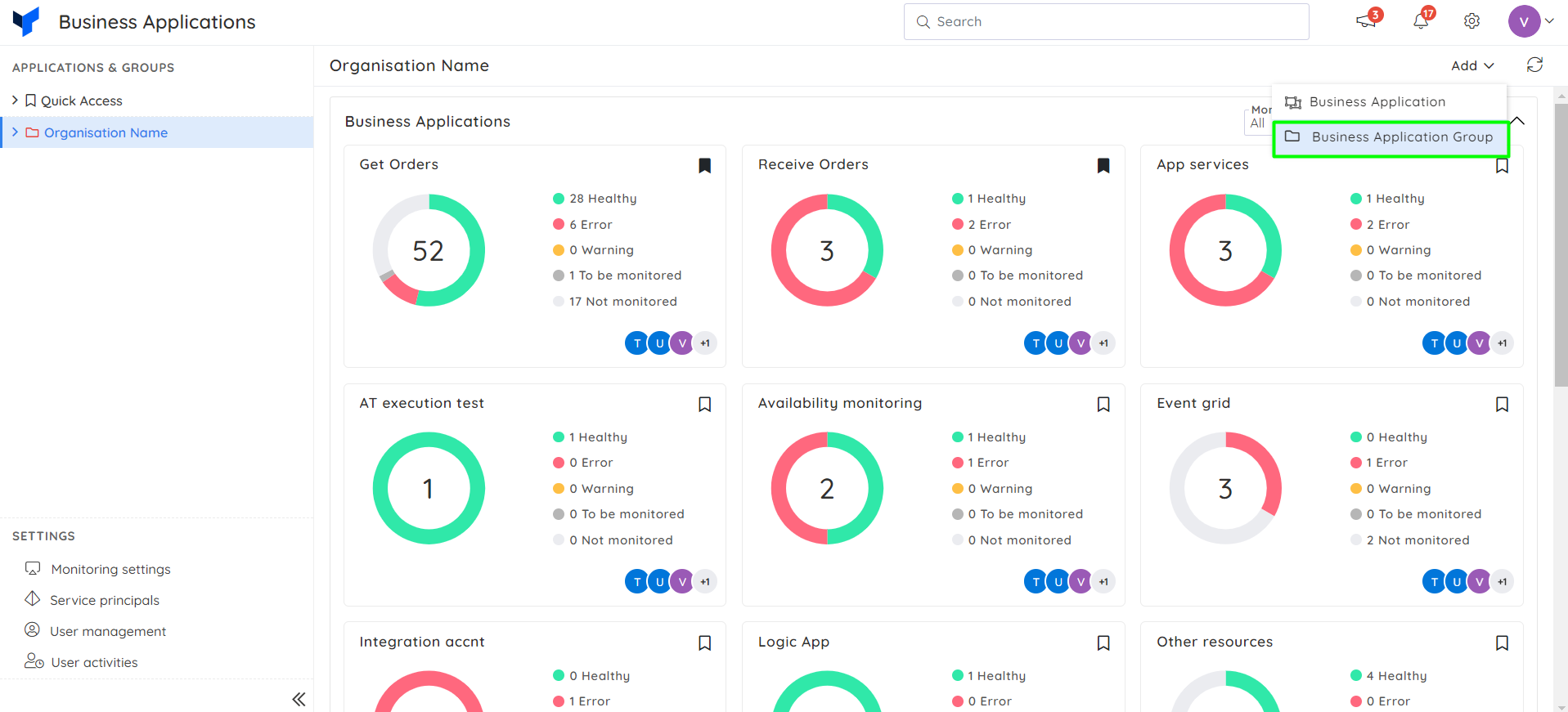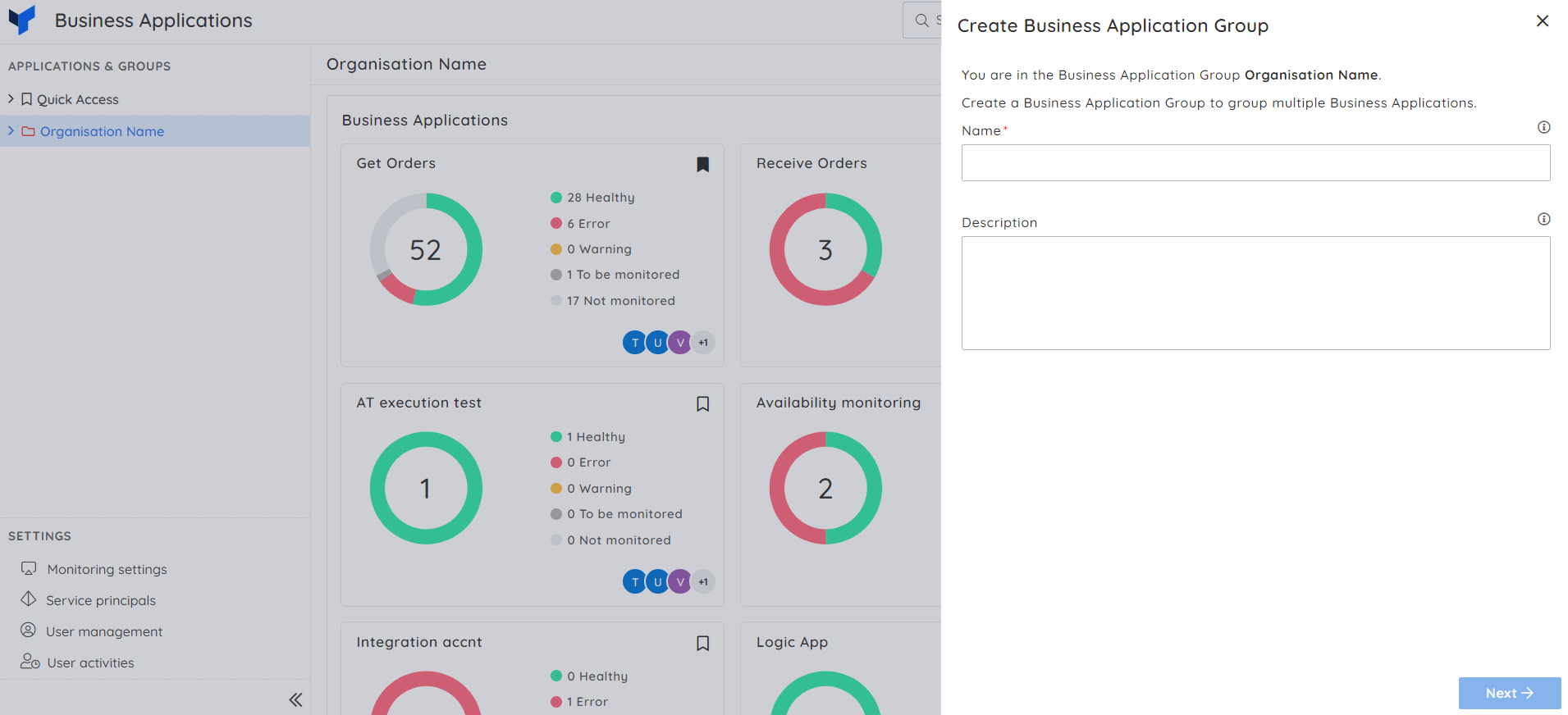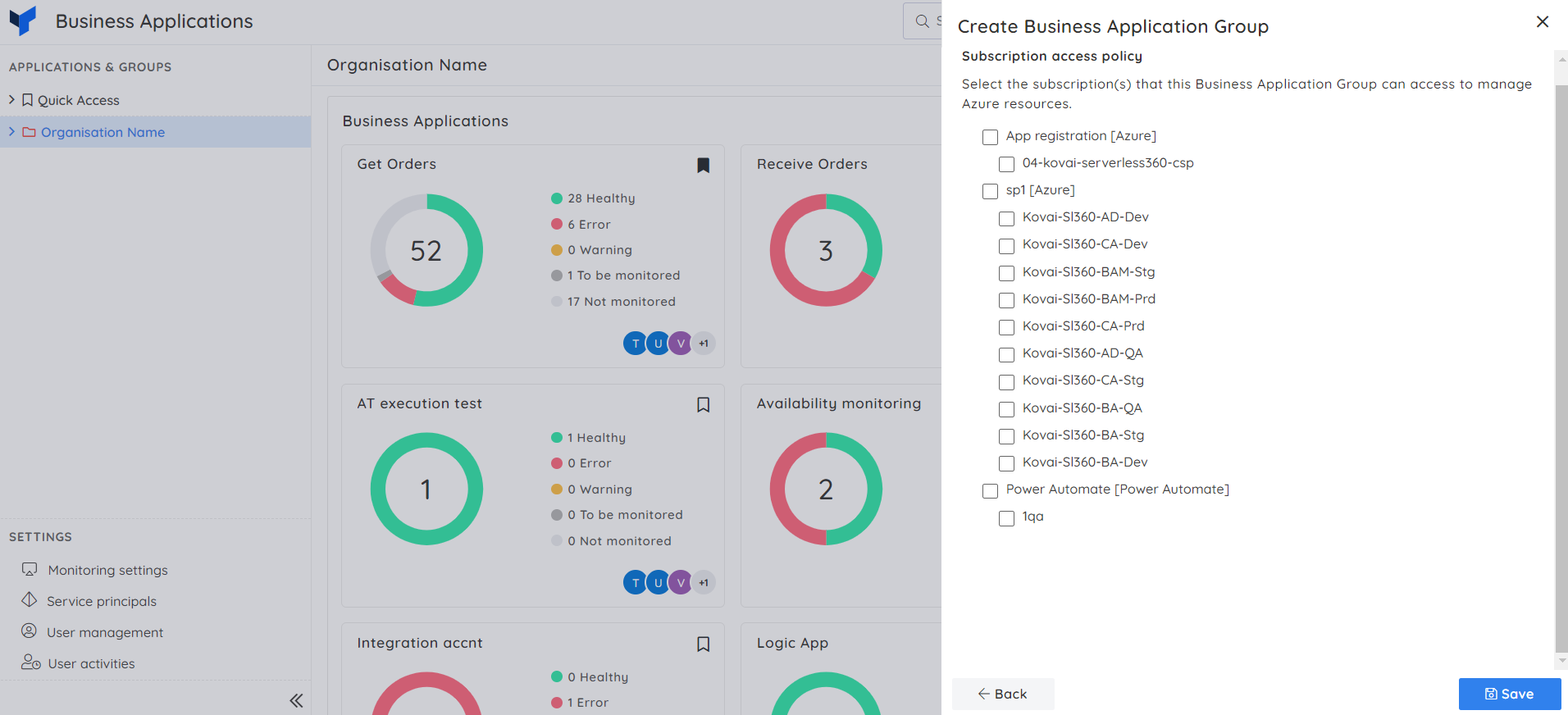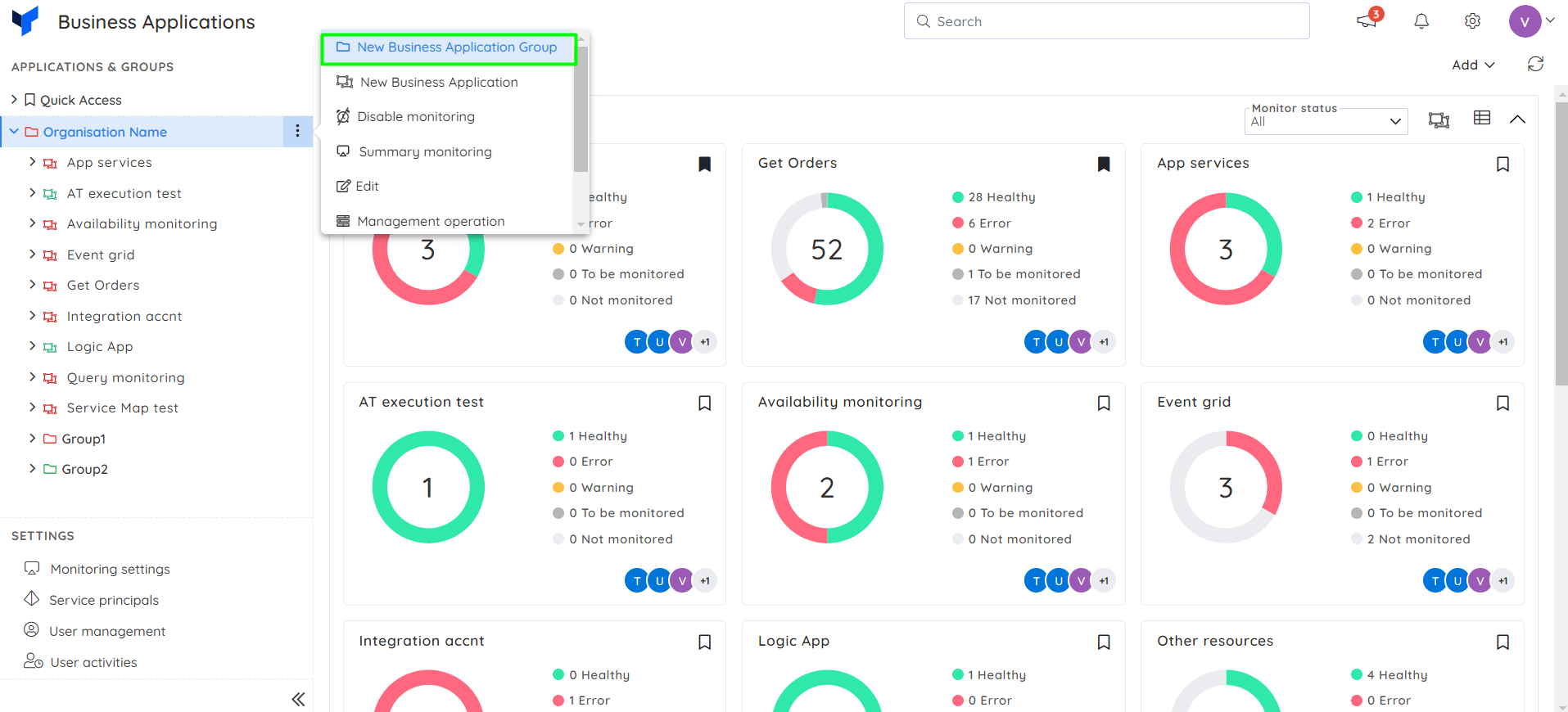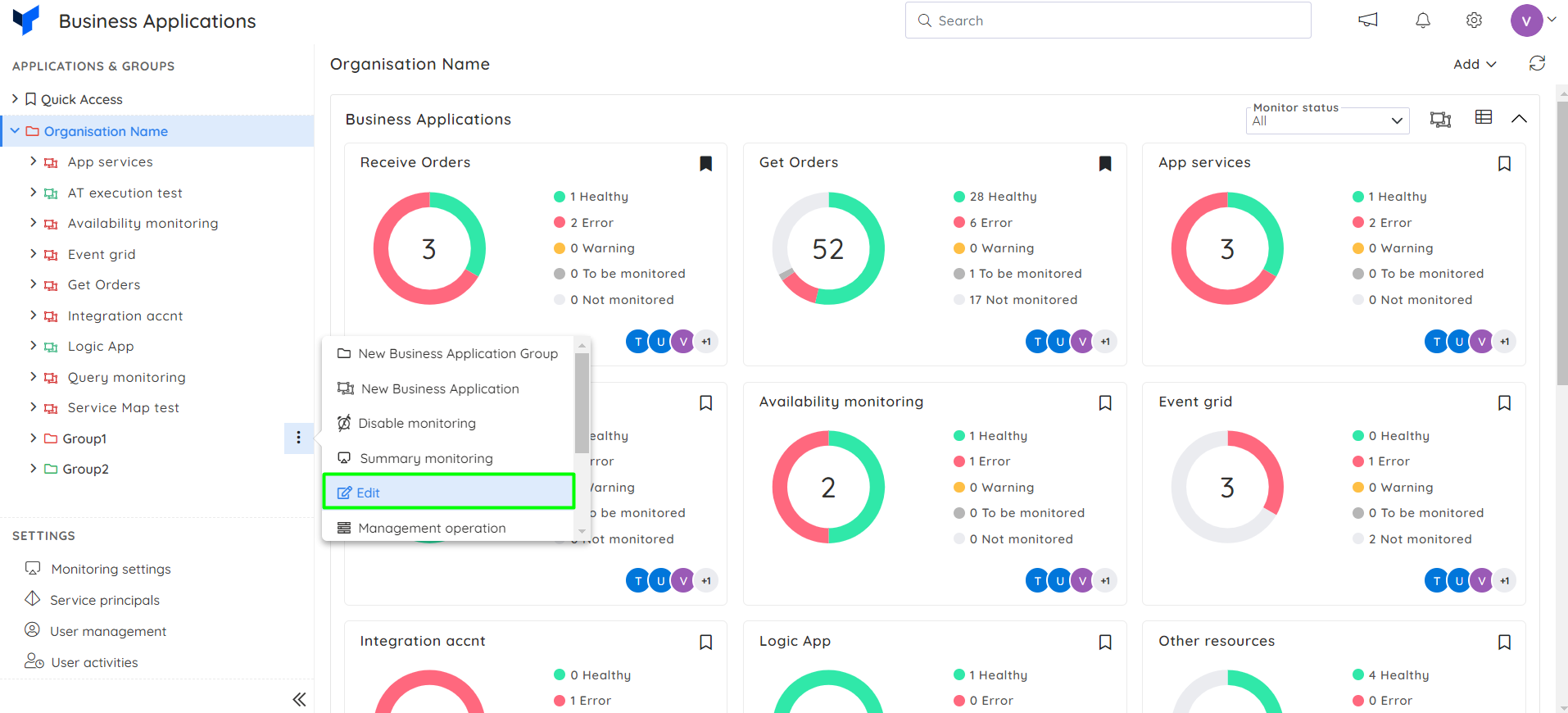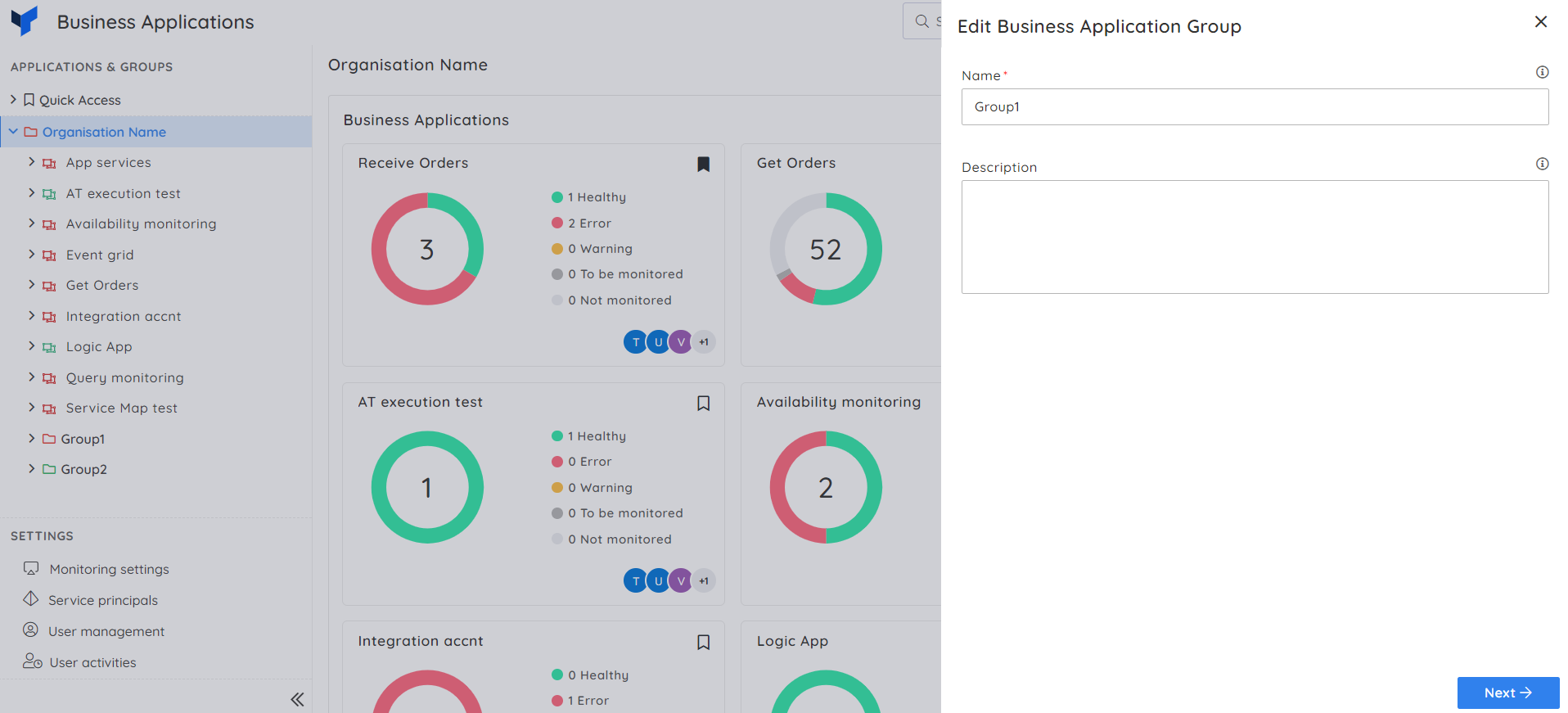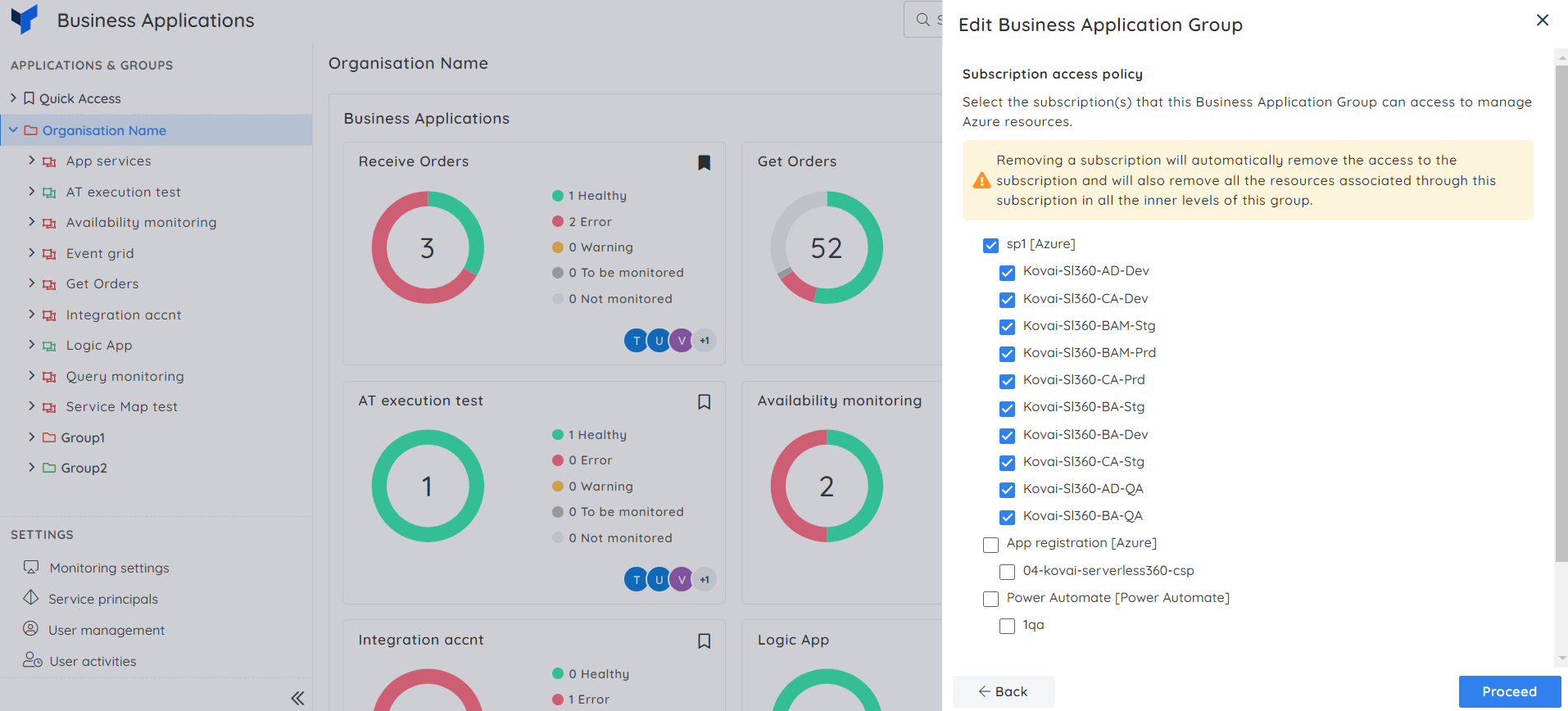- 12 Feb 2024
- 3 Minutes to read
- Print
- DarkLight
- PDF
Managing Business Application Groups
- Updated on 12 Feb 2024
- 3 Minutes to read
- Print
- DarkLight
- PDF
Introduction
Business Application Groups can be created to organize a collection of Business Applications related to an enterprise for better management.
A Business Application Group can contain multiple Business Applications. Within a Business Group, there can be several groups.
Group management
Add a group
A Business Application Group can be created and configured in two ways:
1. Add button
Click the Add option available on the Business Application home screen.
Choose the Business Application Group option from the drop-down.
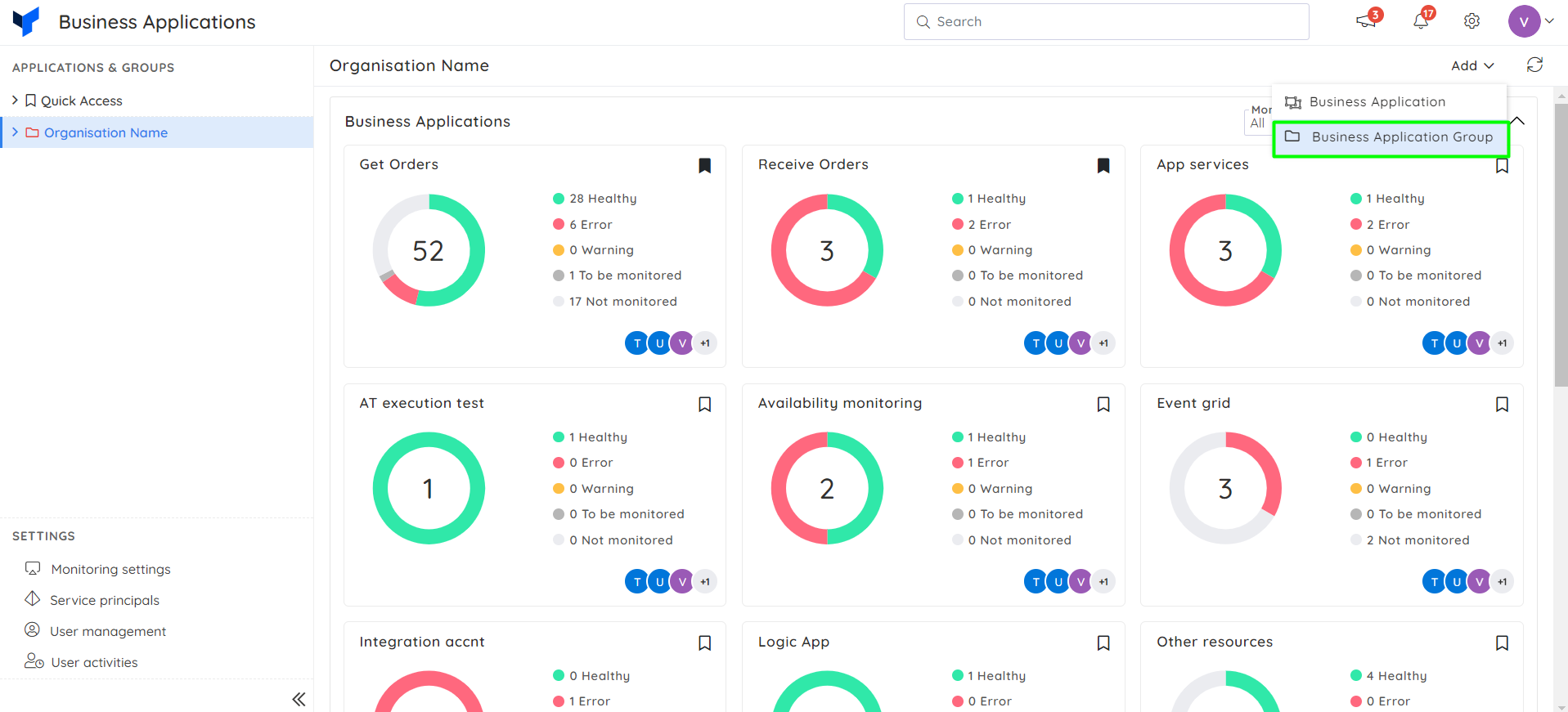
Enter a name for the Business group.
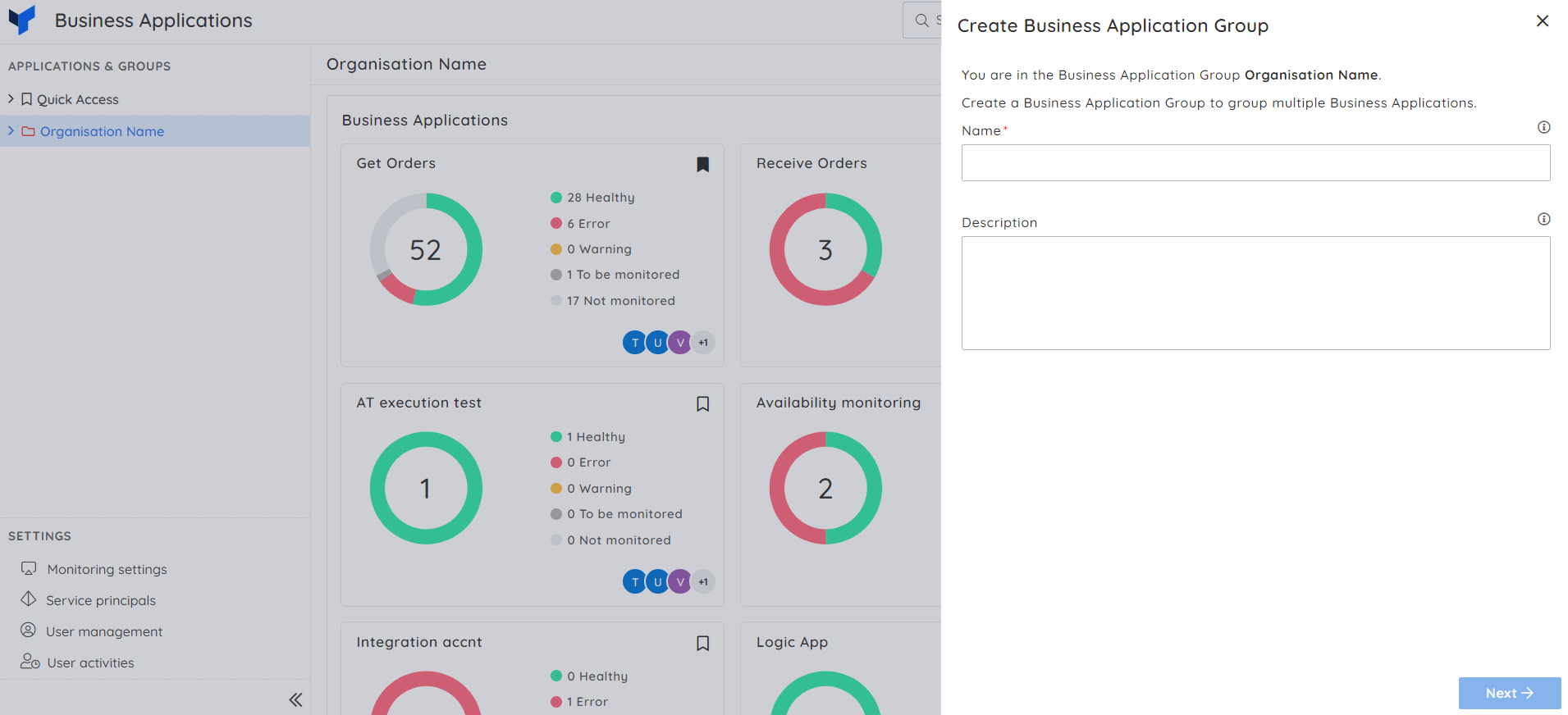
Configure access policy to the Business group. Users are asked to select the Service principals that the Business Group and its inherited groups and applications can access. The access policy can be changed at any time.
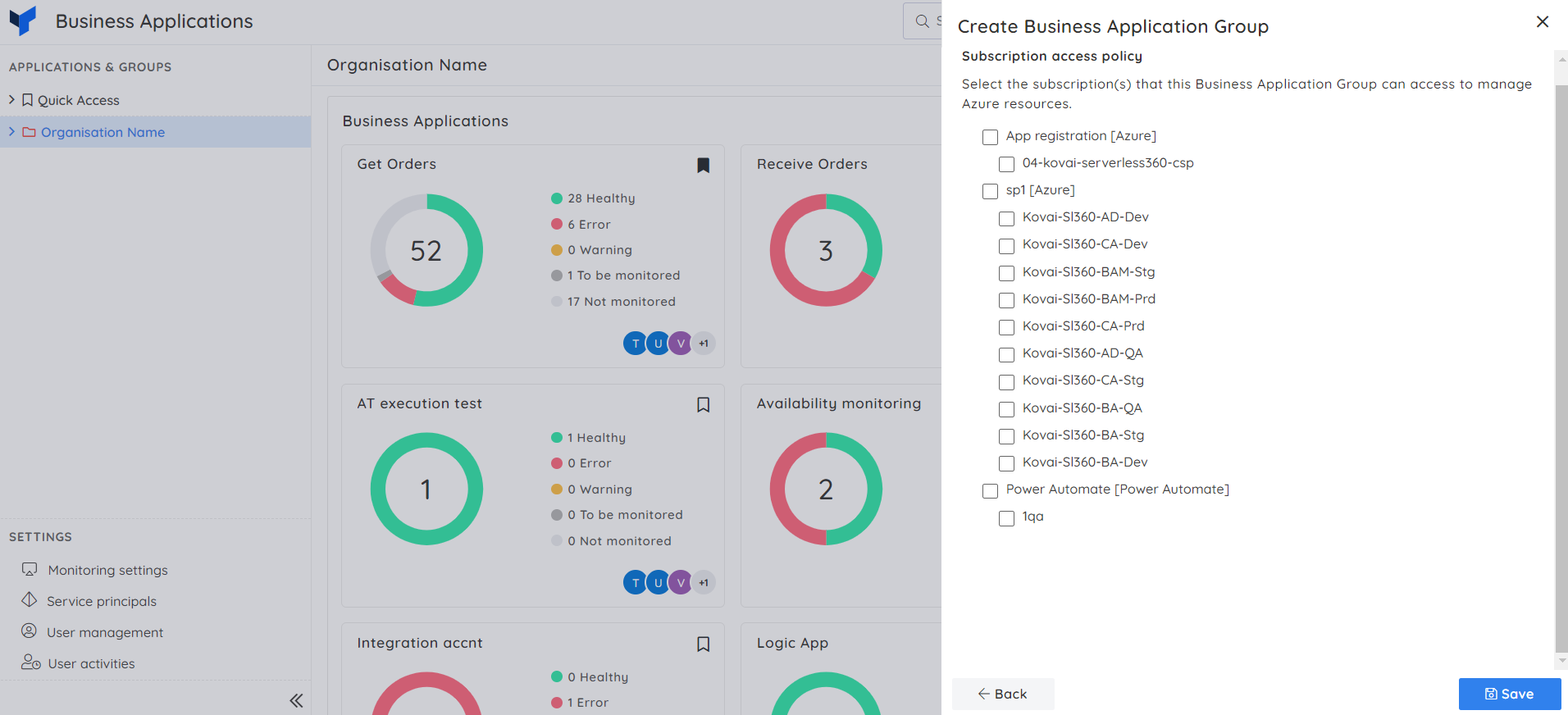
Click Save.
2. Context menu
- Click on the three-dotted icon next to any of the Business Groups in the tree structure to create a parent/child group.
- Select New Business Application group from the context menu.
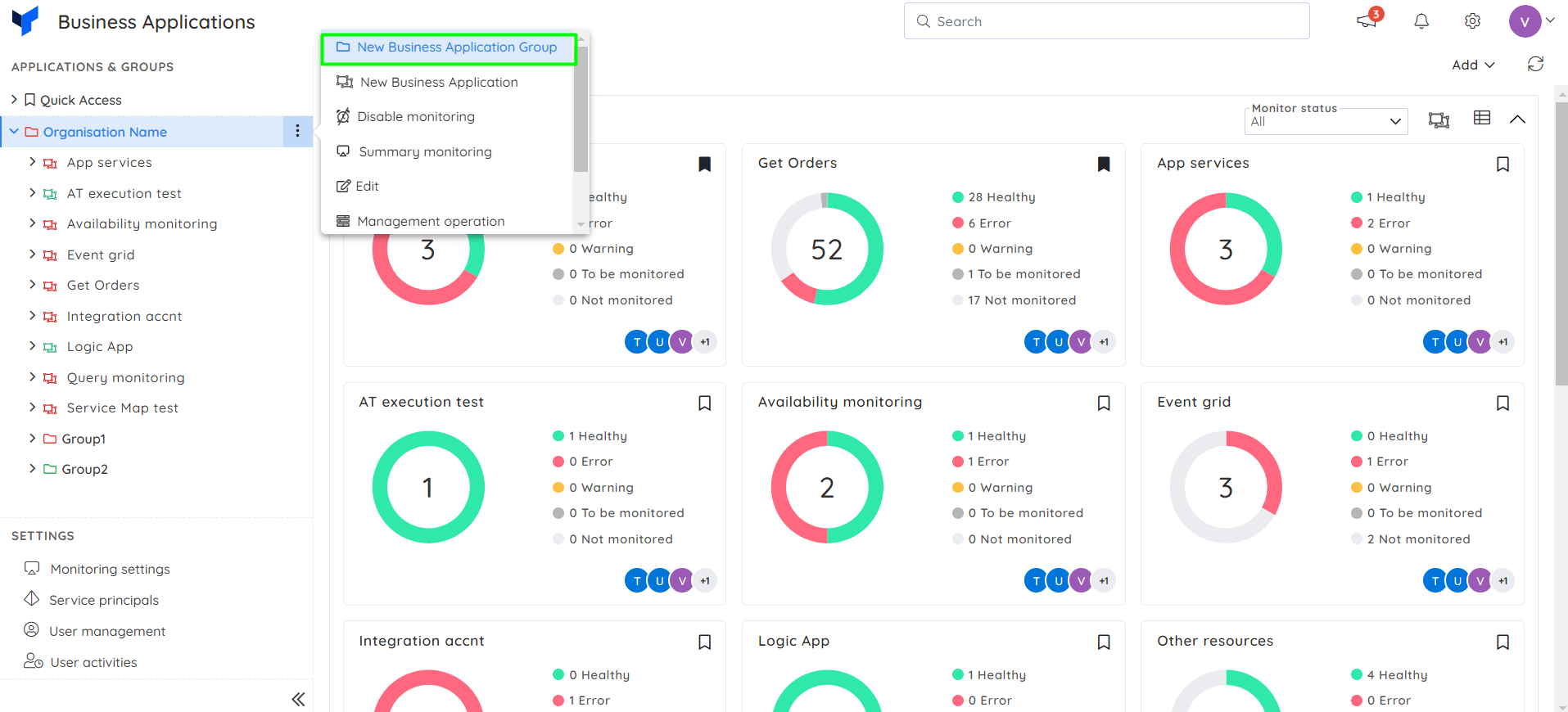
- Enter a name for the Business group.
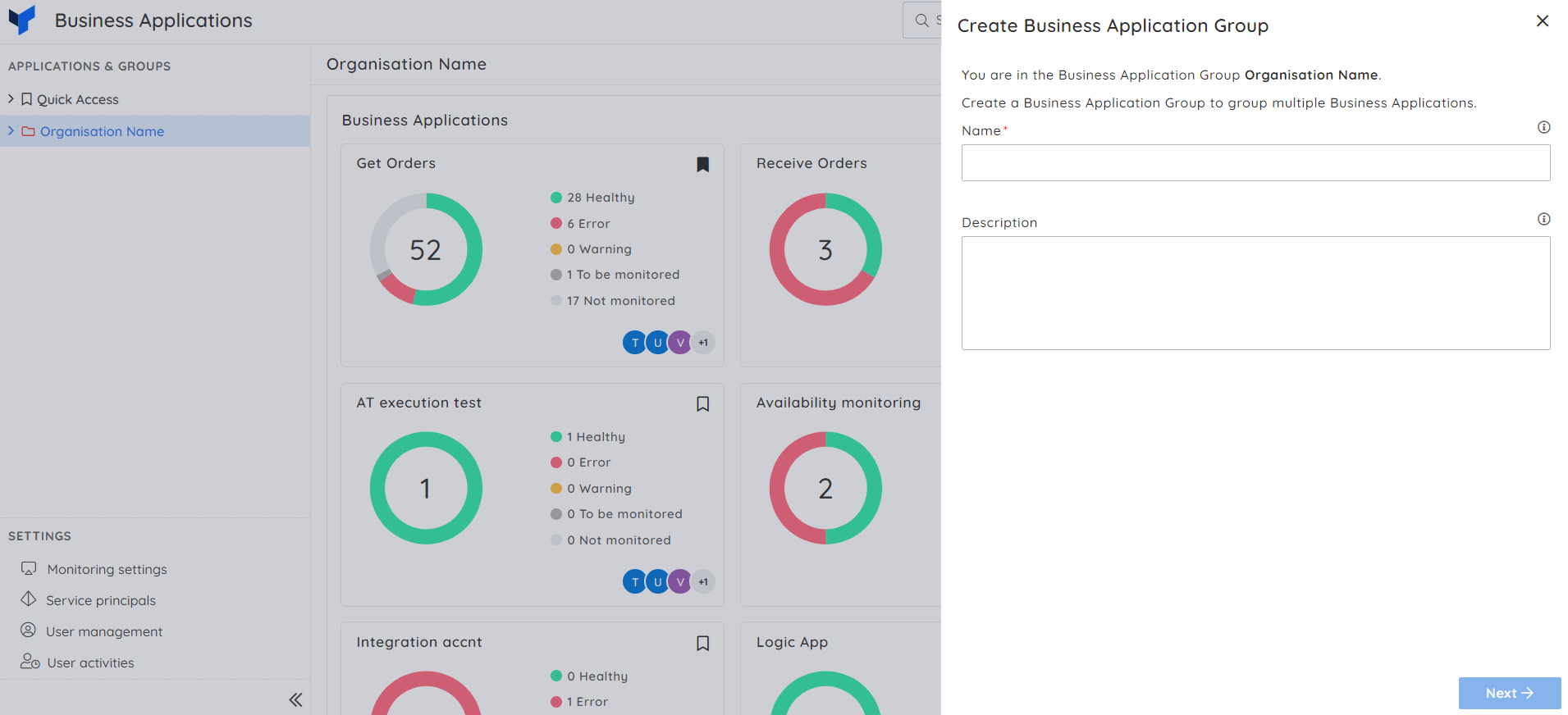
- Configure access policy to the Business group. Users are asked to select the Service principals that the Business Group and its inherited groups and applications can access. The access policy can be changed at any time.
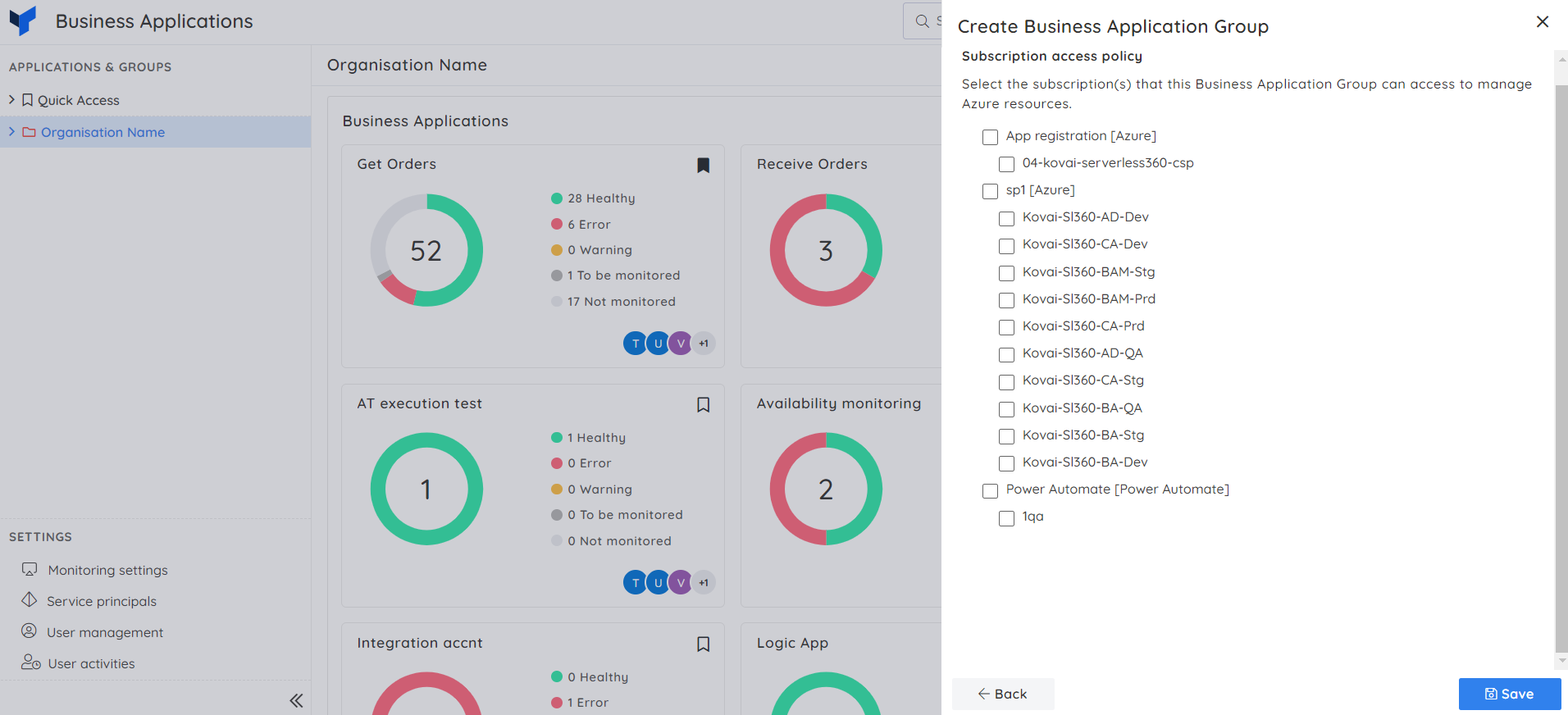
- Click Save.
Edit a group
- Click on the three-dotted icon next to any of the Business Groups in the tree structure.
- Choose the Edit option from the context menu.
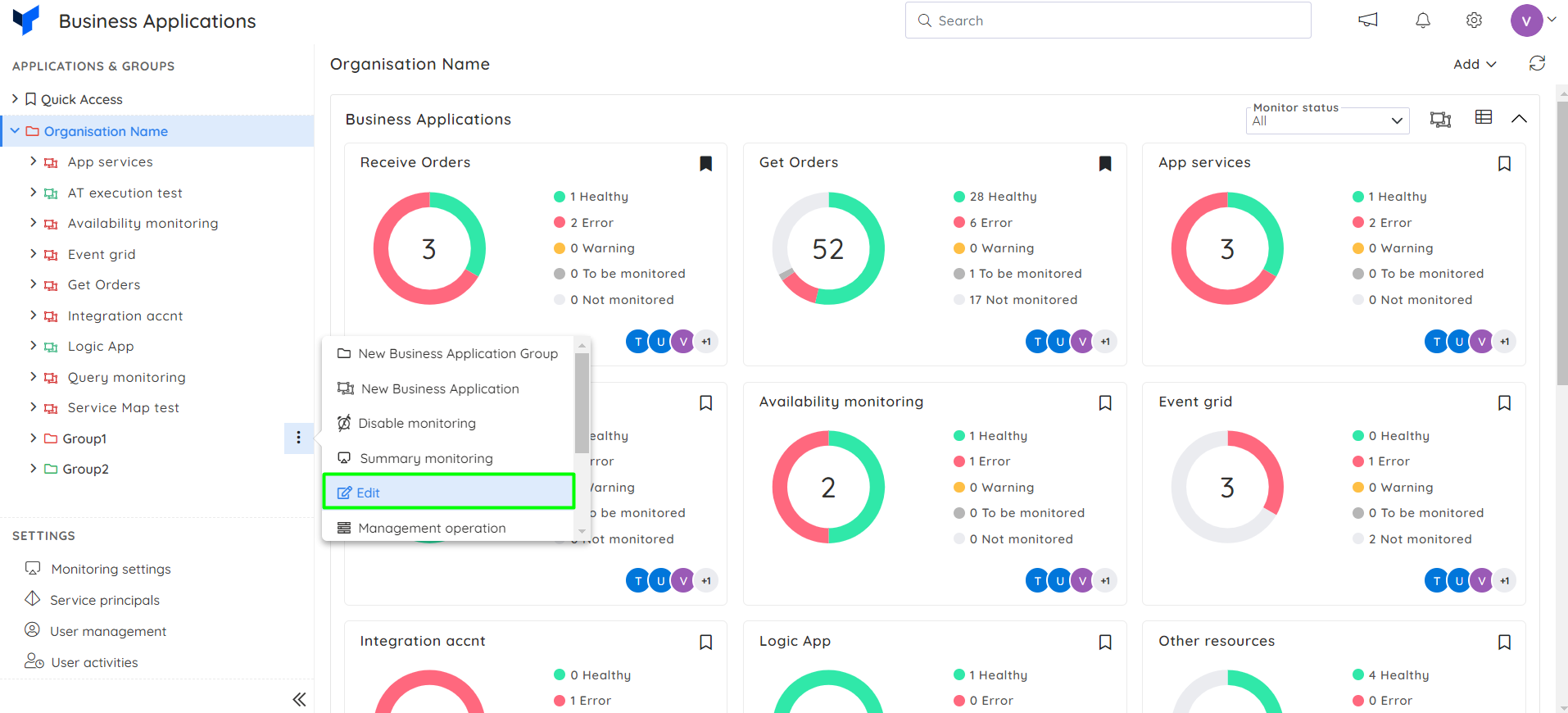
- The name and description of the group can be updated on the first screen of the blade. Click Next to proceed.
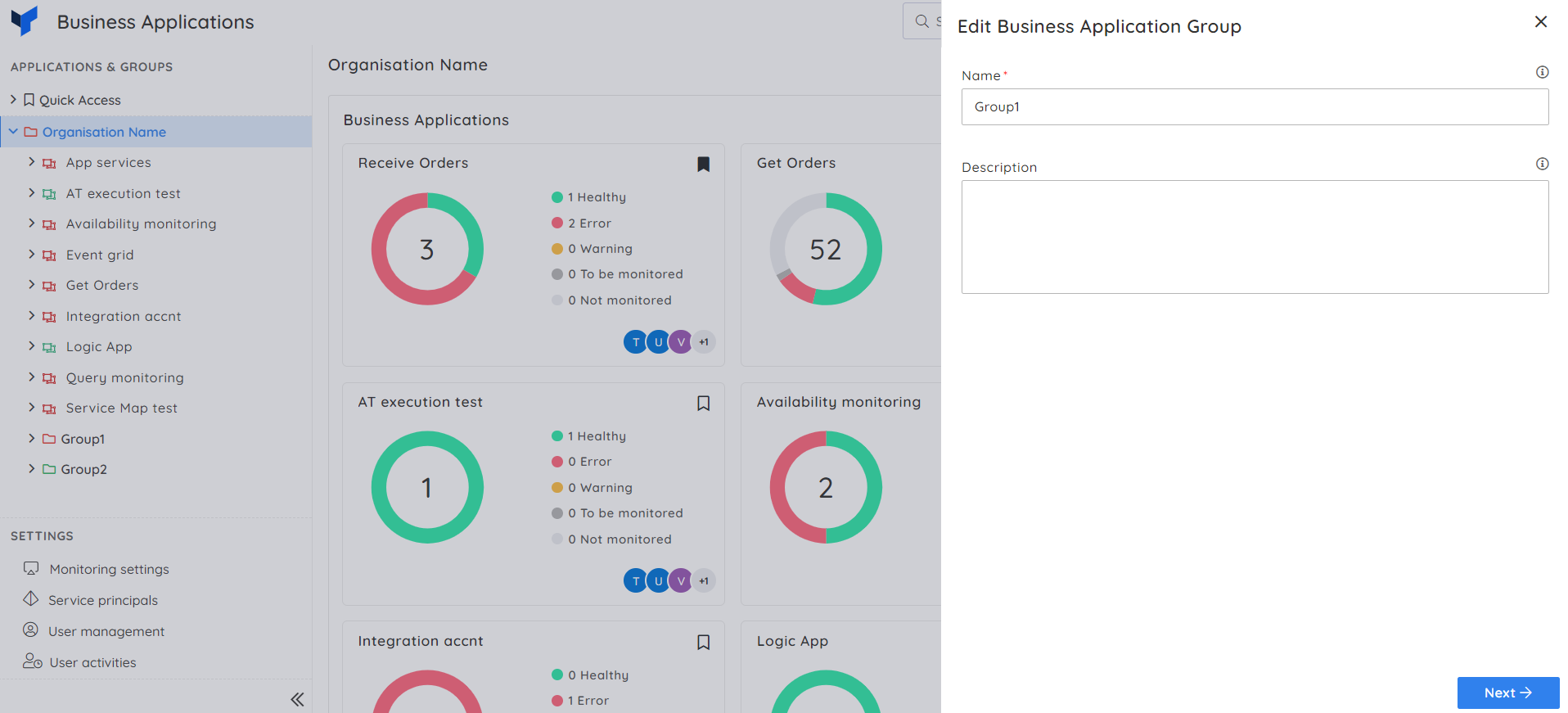
- Perform changes in the access policy and click Proceed.
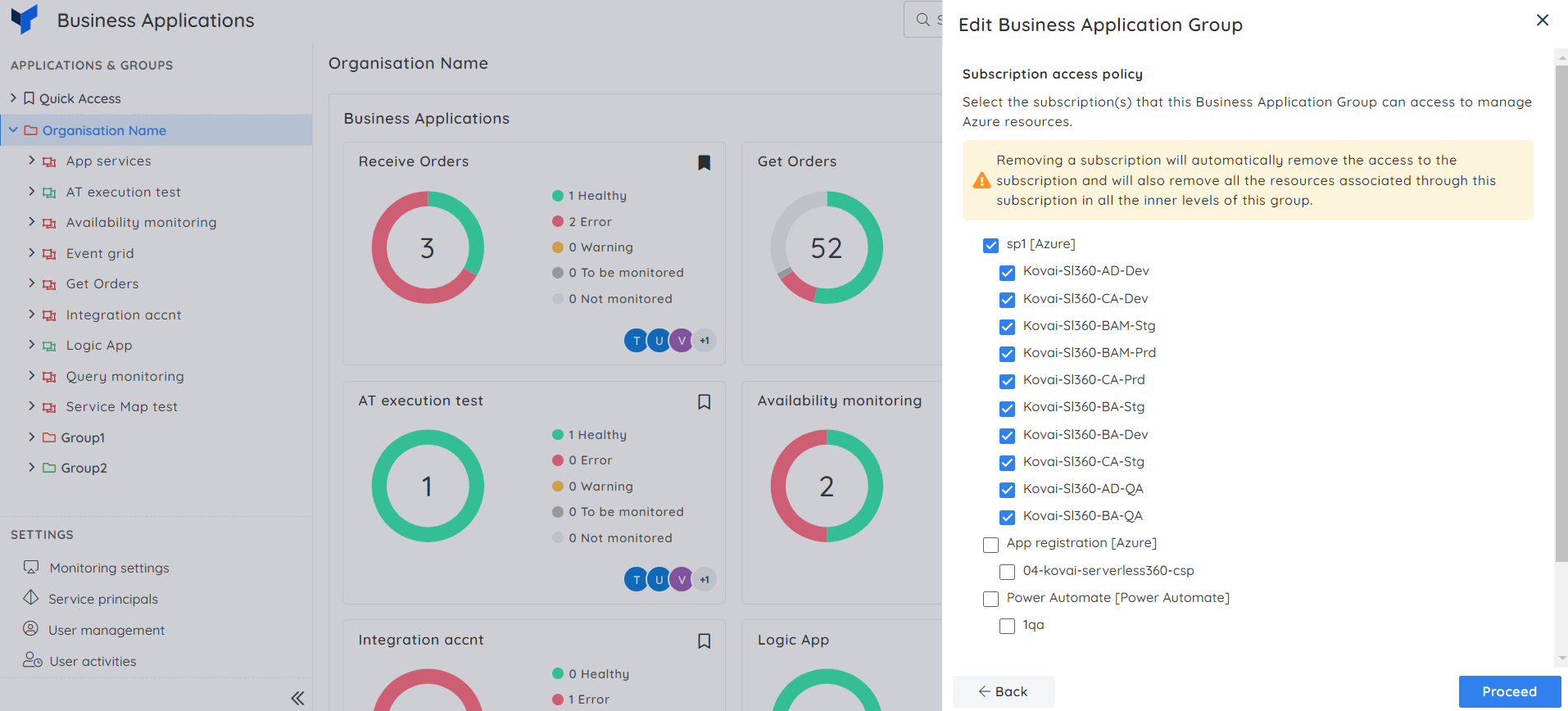
- Click Continue in the confirmation box.
Removing a Service principal will automatically remove the Service principal and all resources associated with this Service principal in all inner levels of this group.
Delete a group
- Click on the three-dotted icon next to any of the Business Groups in the tree structure.
- Choose the Delete option from the context menu.
- Type the group name to confirm deleting the group.
- Click Delete.

All business applications and child groups in this business application group and their configurations will be deleted.
The deletion of a Business Application Group takes approximately one minute. It will take at least a minute to update the License consumption.
Monitoring State
The monitoring state of a business group in the tree view is decided by the high precedence over the health status of the business applications in it, which is in the following order: Error<Warning<Healthy<To be Monitored<Not Monitored.

Update monitoring state
The Monitoring state can be controlled for an entire Business Application group by performing the appropriate operation from the context menu of the respective group in the tree view.
- Open the Context menu next to any business group in the tree view.
- Click Enable/Disable Monitoring from the context menu.

By enabling or disabling monitoring at a Business Group level, monitoring for the Business Applications under the group and all its nested groups will be started or stopped respectively.
Update resource status
The status of all the resources under a Business Application group can be updated at a single go.
- Open the Context menu next to any business group in the tree view.
- Select Management Operations from the context menu
- Choose Start/Enable (or) Stop/Disable.
- Click Confirm.

The status will be reflected in resources available across all Business Applications within the respective Group.
Access Policy
Each Service principal is assigned to the root Business Application group by default. As a result, there is no way to change the root Business group's Service principal access policy.
When a Business Application or a nested Business Group is moved into a parent Business Group, the parent group's Service principal access policy takes precedence, and the resources associated with the parent Service principal are overridden.